Websites, Apps, and Digital Resources
Celebrate National Poetry Month in April!
 April is National Poetry Month. What better way to celebrate than appealing to the interests of middle and high school students by utilizing technology AND allowing for their freedom of expression? High school students love student choice and embrace the opportunity for their voices to be heard!
April is National Poetry Month. What better way to celebrate than appealing to the interests of middle and high school students by utilizing technology AND allowing for their freedom of expression? High school students love student choice and embrace the opportunity for their voices to be heard!
Fortunately for educators, there are a variety of websites, apps,
and tech tools available that will allow encourage them to assume ownership while creating and designing poetry projects using technology, provide a digital platform for students to read high-interest poetry about modern teen issues, and websites where students can publish their own poetry, express their voices, state their opinions, and display their
own creations!
Popular Poetry Websites
The mission of this site states that "Family Friend Poems provides a curated, safe haven to read and share touching poems and stories that help heal and offer catharsis through good times and bad. FFP strives to remain accessible to "real people, real life" while also providing a resource to students, teachers and all those who love popular contemporary poetry." Why do I love this site? This site is keepin' it real! Even though some of the topics are difficult, the content is clean without seeming glossed over or artificial.
Teens can also submit poems for publishing. The site is extensive and deals with real life issues that teens face - from the sorrow over a loved one's death, feelings depression, coping with serious illness, the impact of bullying to coping with betrayal. This site also includes teaching resources.
Poetry Foundation has an extensive list of websites that both teachers and students can use to celebrate National Poetry Month! You can find audio files of poems being read out loud, lesson plans, instructional resources, and even informational links to nationwide poetry celebrations and festivals. Feel free to skip to Poetry Foundation's Poetry for Teens as an additional resource for your students to use, select poems to read, and to analyze.
Includes a Poem a Day, Poem in Your Pocket activity, 30 Ways to Celebrate, lesson plans, Dear Poet Project, and more!
How to Read a Poem
What about a site that features poetry both recited AND written by young adults?
Consider hosting your own classroom Poetry Slam! Poetry Slam's website states its mission as the following: "The mission of Poetry Slam, Inc. (PSi) is to promote the creation and performance of poetry that engages communities and provides a platform for voices to be heard beyond social, cultural, political, and economic barriers." Students will be inspired by Poetry Slam's performance poetry videos and can easily find videos of slam poetry specifically featuring students and teens just like them.
Youth Speaks
Youth Speaks is a poetry slam contest that specifically highlights teen participants. Interested in learning more about implementing a Poetry Slam with your students? The following digital resources may help you organize this dynamic opportunity for students!
Poetry Out Loud's Lesson Plans
Includes materials for writing poems and lessons in analyzing a poem.
Includes materials for writing poems and lessons in analyzing a poem.
Favorite Poem Project
This website includes a For Teachers page that reiterates why the Favorite Poem Project was implemented: "The Favorite Poem Project seeks to improve poetry's place in American classrooms by encouraging active, engaging poetry lessons that emphasize a direct, vocal connection to poems. The lessons presented here focus on appreciating poetry—reading, discussing, and enjoying poems—rather than on the writing of original poetry. Several of the lessons emphasize pleasure in the words and sounds of poems as place to begin—reminding students that poetry is art, and that it is satisfying and exciting to discover a poem that enthralls you and to say it in your own voice."
This website includes a For Teachers page that reiterates why the Favorite Poem Project was implemented: "The Favorite Poem Project seeks to improve poetry's place in American classrooms by encouraging active, engaging poetry lessons that emphasize a direct, vocal connection to poems. The lessons presented here focus on appreciating poetry—reading, discussing, and enjoying poems—rather than on the writing of original poetry. Several of the lessons emphasize pleasure in the words and sounds of poems as place to begin—reminding students that poetry is art, and that it is satisfying and exciting to discover a poem that enthralls you and to say it in your own voice."
Education World's Poetry Slam Lesson Plan
Education World provides guidelines and materials to turn this idea into a dynamic classroom activity and project!
Education World provides guidelines and materials to turn this idea into a dynamic classroom activity and project!
Digital Resources for Writing Poetry
Check out the following online resources and websites that provide writing prompts and poetry ideas for students.
Teen writers express themselves on this supportive social writing site.
Yarn's Poetry Page
YARN is an award-winning literary journal that publishes outstanding original short fiction, poetry, and essays for Young Adult readers, written by the writers you know and love, as well as fresh new voices.
For Struggling Writers
Do your students struggle with writing poetry? Read, Write, and Think Interactives provide a great, structured platform for creating a poem.
Go Global! Publish Your Poetry Online
Let their voices be heard! The following sites provide a public platform for students to publish their own poetry:
Teen Ink: For over 28 years, Teen Ink has published art and literature created by teens. This site frequently includes writing contests for teens, also.
Power Poetry: The largest online mobile community of teen writers and and poets. Students can submit their own poetry. The site includes poetry writing tips fr students. Topics are modern and relevant to teens and tweens today.
 All Poetry Publish your poems online. Opt to enter poetry contests and earn "points" based on reader feedback.
All Poetry Publish your poems online. Opt to enter poetry contests and earn "points" based on reader feedback.Use Technology to Create and Design
Finally, to celebrate National Poetry Month, check out a few of these great websites and technology tools that your students can use to design a poetry-related project!
You may like the idea of poetry recitation and using one's voice to convey mood, tone, and theme of a poem but your students are hesitant to actually perform in a video recording.
Try using audio-recording tools instead! Students can select a poem he or she finds meaningful. This could be a poem written by another teen, a favorite poem written by a famous poet, or (better yet) a poem he or she has authored.
Adobe Spark
One of my favorite websites to use for a combination of images
Students can create videos by uploading images and recording their voice - image by image or frame by frame. Adobe Spark video is user-friendly and does not require the use of any external microphone. Students can master the art of digital storytelling through the use of imagery and text. An additional option is to implement background music from Adobe Spark's music library in order to reflect the poem's tone and theme.
This can be utilized for students who may be camera shy and would prefer a "poetry out loud" opportunity that includes their voices reading original poems or poems they have chosen instead of performing in front of an audience of peers.
Pic-Lits Poetry
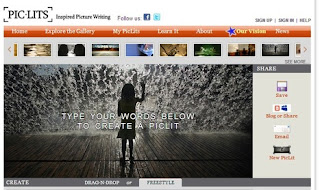 Another great free website that teachers can use for writing poetry is Pic-Lits. Pic-Lits describes their site's purpose is for inspired picture writing. Using the website's gallery of images, students can select one of two methods for composing poetry.
Another great free website that teachers can use for writing poetry is Pic-Lits. Pic-Lits describes their site's purpose is for inspired picture writing. Using the website's gallery of images, students can select one of two methods for composing poetry.
The drag-and-drop method allows users to choose a gallery image select words and words and phrases from a word bank. Students can drag and drop the words onto the image in order to create a poem.
The second method is freestyle. Freestyle allows students to type their poem directly onto a chosen image. Students can drag their words onto any area - using word placement in order to reinforce the poem's meaning!
Take a look at such an example:
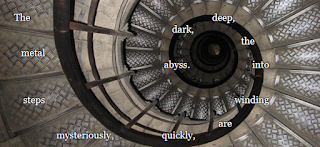 During Teen Tech Week, I hosted a Pic-Lits poetry writing contest. The image above is one example of the amazing Teen Tech Week submissions made by middle school students. The student who created this Pic-Lits poem cleverly dragged his words into a curved shape that mimicked the winding staircase with the word "abyss" leading into the dark center point. The student's word placement on this gallery image reinforces the personification of the metal steps as a pathway that will ultimately guide you into a dark ominous setting. Teachers can find lesson plans on Pic-Lits sites and a how-to tutorial video link HERE.
During Teen Tech Week, I hosted a Pic-Lits poetry writing contest. The image above is one example of the amazing Teen Tech Week submissions made by middle school students. The student who created this Pic-Lits poem cleverly dragged his words into a curved shape that mimicked the winding staircase with the word "abyss" leading into the dark center point. The student's word placement on this gallery image reinforces the personification of the metal steps as a pathway that will ultimately guide you into a dark ominous setting. Teachers can find lesson plans on Pic-Lits sites and a how-to tutorial video link HERE.The Power of Using Technology and Student Voice
 |
| Poetry Technology Projects Resource Bundle |
There are many free options that will provide your students with the opportunity to utilize technology and to allow for their freedom of expression - whether it be through their own recitation and intepretation of another's words or an original poem that they created and crafted themselves!
If you would like additional ideas and materials for implementing technology in order to enhance your teaching of poetry, check out this Technology Projects Bundle designed for poetry units and currently available in my Teacher's Pay Teacher's store!
















